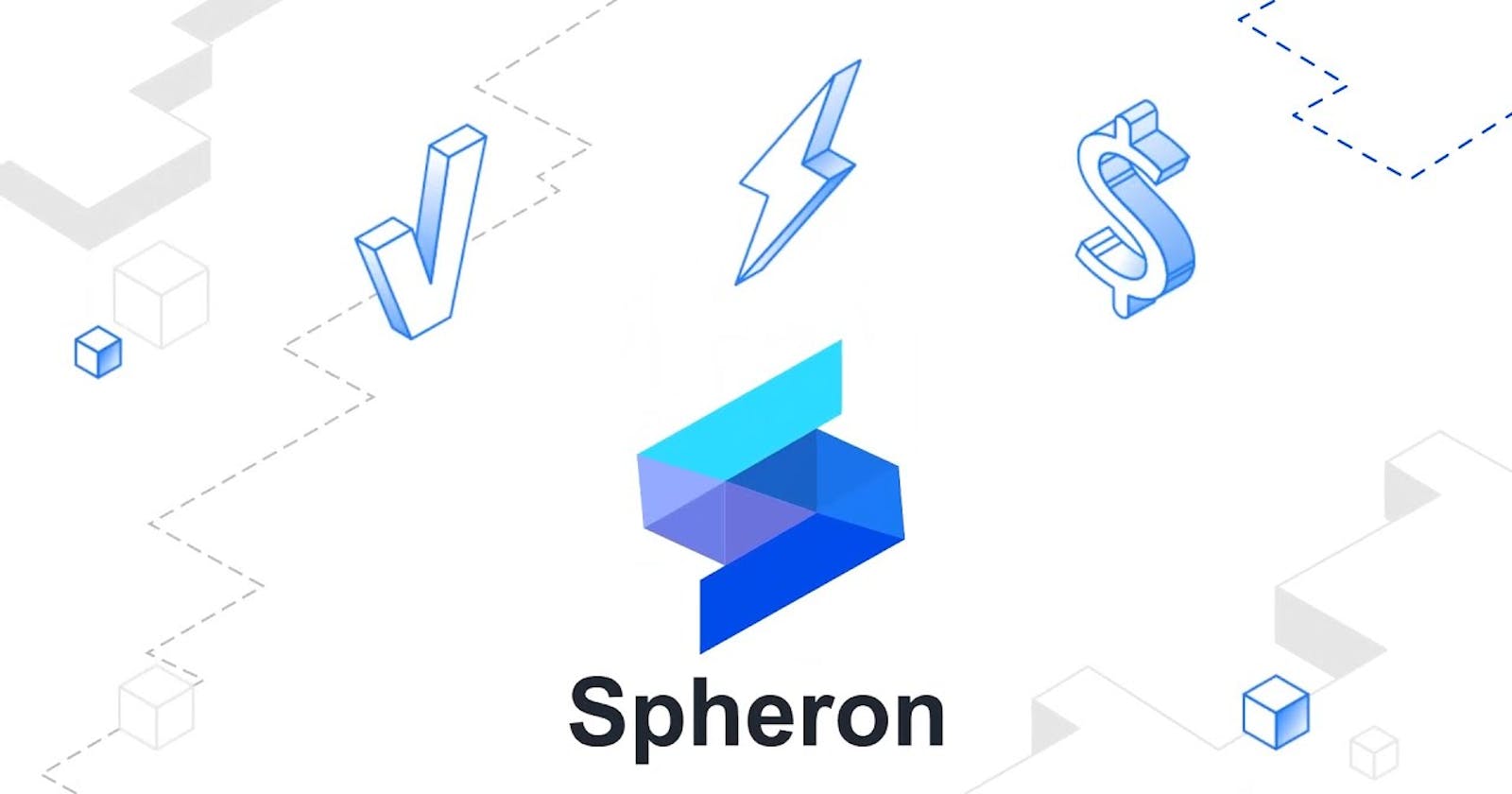Launch Your dApp/App Using Spheron UI: A Comprehensive Guide
power your dApp/App using Spheron UI
Table of contents
- Introduction to Spheron UI and its purpose :
- Overview of the benefits of using Spheron UI for launching your dApp/App.
- Importance of planning and preparing your application before launching
- Step-by-step guide on setting up Spheron UI and creating an account
- Explanation of version control systems ( GitHub or GitLab) and their integration with Spheron UI.
- Detailed instructions on configuring your project within Spheron UI :
Introduction to Spheron UI and its purpose :
Launching a successful dApp or traditional app requires an efficient toolkit, and Spheron UI is designed to simplify the process. It offers a user-friendly interface with a visual editor for easy UI design and seamless integration of front-end components with back-end APIs or smart contracts. With robust testing and monitoring capabilities, developers can ensure a stable and reliable app. Spheron UI supports various deployment options, including continuous integration and deployment (CI/CD), making it an ideal choice for app development. By leveraging Spheron UI, developers can bring their vision to life and captivate their audience with ease.
In the following sections, we will dive into a step-by-step guide on leveraging Spheron UI to launch your dApp/App, unlocking the full potential of your application.
Overview of the benefits of using Spheron UI for launching your dApp/App.

Spheron UI offers a range of benefits for launching your dApp/App:
User-Friendly Interface: Easy UI design with a visual editor.
Seamless Integration: Connect front-end components with APIs or smart contracts.
Comprehensive Testing and Monitoring: Ensure stability and gain insights into user behavior.
Flexible Deployment Options: Target test networks, cloud platforms, or app stores.
CI/CD Support: Automate integration and deployment for efficient updates.
Time and Cost Savings: Increased productivity and faster time-to-market.
Importance of planning and preparing your application before launching
The importance of planning and preparing your application before launching cannot be overstated. A well-thought-out strategy and preparation process lay the foundation for a successful launch. It allows you to identify your target audience, understand their needs, and design a compelling user experience. Thorough planning helps you define clear goals, establish a timeline, allocate resources effectively, and mitigate potential risks. By conducting comprehensive testing and refining your application, you can ensure its stability and functionality, maximizing its chances of resonating with users and achieving positive user feedback. In summary, taking the time to plan and prepare your application before launching sets the stage for a smooth and impactful introduction to the market.
Step-by-step guide on setting up Spheron UI and creating an account

Step-by-Step Guide: Setting Up Spheron UI and Creating an Account
Setting up Spheron UI is a straightforward process that allows you to harness its powerful features for your app development needs. Follow this step-by-step guide to get started:
Visit the Spheron UI Website: Navigate to the Spheron UI website using your preferred web browser or Click on the following link: SpheronUI
Sign Up for an Account: Look for the "Sign Up" or "Get Started" button on the homepage and click on it. Fill out the required information, including your name, email address, and password. Some additional details may be required depending on the platform's registration process.
Verify Your Email: Once you've completed the signup form, check your email inbox for a verification message from Spheron UI. Click on the verification link provided in the email to confirm your account.
Log In to Spheron UI: Return to the Spheron UI website and click on the "Log In" button. Enter your email address and password to access your account.
Explore the Dashboard: Upon logging in, you will be directed to the Spheron UI dashboard. Take some time to familiarize yourself with the layout and navigation options.
Create a New Project: To start using Spheron UI for your app development, click on the "Create New Project" or similar button. Provide a name for your project and select the appropriate settings, such as the platform (web, mobile, etc.), project type, and any desired templates.
Customize Your Project: Once your project is created, you can customize it by selecting a theme, layout, and other visual settings. Spheron UI provides an intuitive visual editor that allows you to drag and drop UI components, adjust styling, and arrange elements to create the desired look and feel for your app.
Save and Publish: As you make changes and modifications to your project, remember to save your progress regularly. Once you are satisfied with your design, you can publish it and generate the necessary code or files required for your app development process.
Explanation of version control systems ( GitHub or GitLab) and their integration with Spheron UI.
Version control systems, such as GitHub and GitLab, are essential tools for managing code repositories and facilitating collaboration in software development projects. These systems, built on the Git version control technology, provide a centralized platform where developers can track changes, manage different versions of their code, and collaborate with teammates.
Integrating version control systems like GitHub or GitLab with Spheron UI is a straightforward process. Here's a general guide on how to do it:
Set up a Repository: Create a new repository in your version control systemto host your project's codebase.
Connect Spheron UI to Version Control: In the Spheron UI dashboard, locate the project you want to integrate with version control. Look for the version control integration settings or options within the project settings.
Configure Repository Integration: Within the Spheron UI project settings, enter the repository URL of your version control system. Provide any required authentication credentials, such as access tokens or SSH keys, to establish the connection between Spheron UI and your repository.
Synchronize Changes: Once the integration is set up, Spheron UI will be able to fetch the latest code from the connected repository.
Collaborate and Manage Versions: With the integration in place, multiple developers can work collaboratively on the project. They can clone the repository, make changes within Spheron UI, and push their updates back to the version control system.
Detailed instructions on configuring your project within Spheron UI :
Certainly! Here's the text organized in bullet points:
Create a new project within the Spheron UI dashboard.
Define the project's basic settings, including the project name and description.
Configure integration with version control systems, such as GitHub or GitLab.
- Provide the repository URL and authentication credentials if required.
Set up deployment options to target your desired environment (test network, cloud platform, app store, etc.).
Utilize the visual editor in Spheron UI to design UI components.
Take advantage of the testing and monitoring capabilities in Spheron UI to ensure stability and reliability.
Follow the detailed instructions provided by Spheron UI to effectively configure your project.
Optimize your development workflow and leverage the features provided by Spheron UI for seamless project management.